VoiceThread

VoiceThread is a web-based application that allows you to place collections of media like images, videos, documents, and presentations at the center of an asynchronous conversation. A VoiceThread allows people to have conversations and to make comments using any mix of text, audio, video, a telephone call and uploaded files.
What is VoiceThread
Here is the link to our YouTube channel, where you can find a variety of tutorials, and subscribe to stay up to date with our newest videos:
Creating a VoiceThread Assignment in Blackboard
You may create a VT within any content area of your Blackboard course. We recommend that you create your VTs as Assignments so that student grades appear in the Grade Center.
1. In your Blackboard course create a new content area (called VoiceThreads) or select an existing content area.
2. Within the content area click Build Content and select QCC VoiceThread LTIOne.
3. Give your VT a Name
4. Under grading select Yes next to Enable Evaluation
5. Enter the number of points that this assignment is worth - 100 is recommended
6. Enter a Due Date and Time if appropriate
7. Click Submit
Uploading your Powerpoint Lesson to VoiceThread
1. Click the VT link that you just created. A launch page will re-direct you to VoiceThread
2. On the VT Setup Screen select Assignment Builder
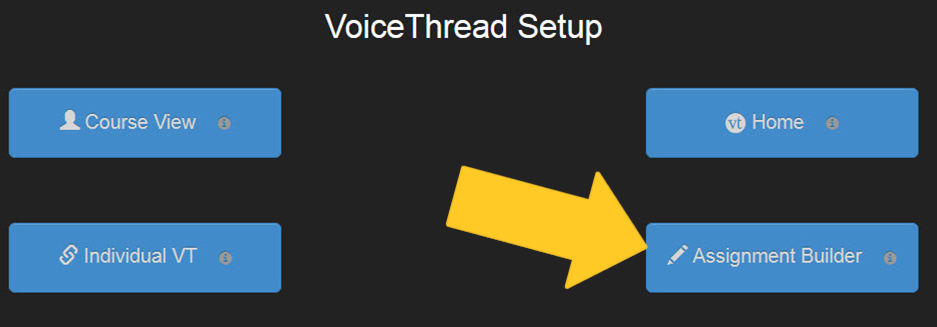
3. Select what you want the students to do - Submit a Comment is the most common type of assignment
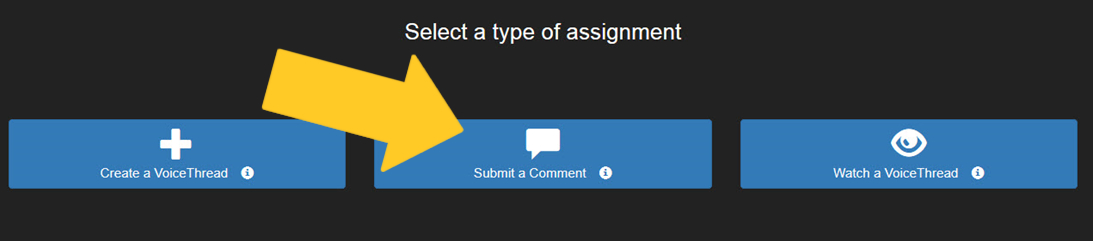
4. Click Create to add your Powerpoint lesson.
5. Click on Add media.
6. Select my computer and locate your Powerpoint lesson.
7. Add a title and description to the lesson.
8. You can select individual slides and add video or audio comment(s). These comment(s) are being presented for your students.
9. Click Create Assignment
Mobile
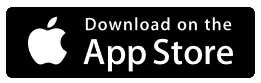
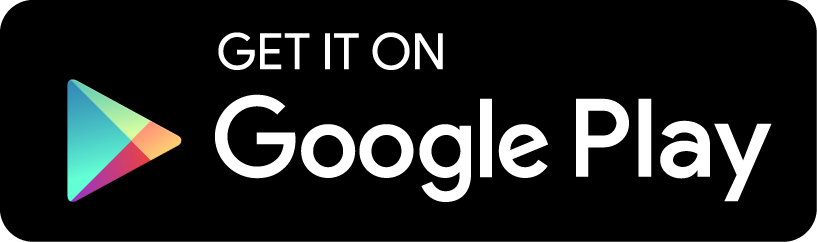
Download the app and sign into your account to:
- Capture images from your camera or upload them from your photo library.
- Flip through slides with the flick of a finger and annotate while you narrate.
- Share VoiceThreads as easily as sending an email.
- Receive notifications for new comments on your VoiceThreads.
- Access the extensive catalog of existing content on VoiceThread.com
Visit our VoiceThread Support Center for any technical questions.



