How do I use the mobile print website?
-
Log on to My Print Center opens in a new window using your TigerID credentials.
-
Upload the document.
-
Click the "Refresh" button to confirm the uploaded document (see image below).
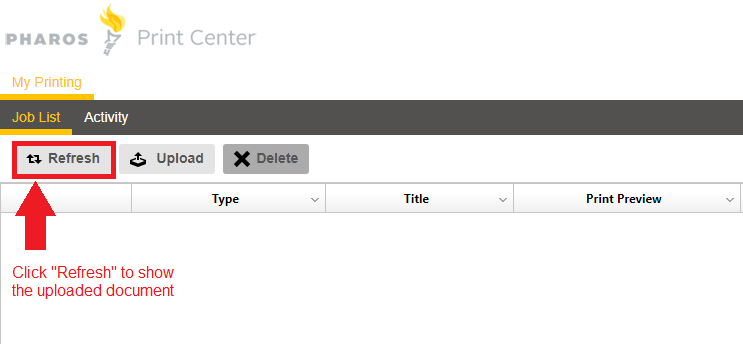
-
Go to any printer in the Library or Academic Computing Center, swipe your TigerCard and follow the instructions on the printer to receive your document
or
Log on to My Print Center opens in a new window from your mobile device, select the nearest printer and click print. Then pick up your document from the printer.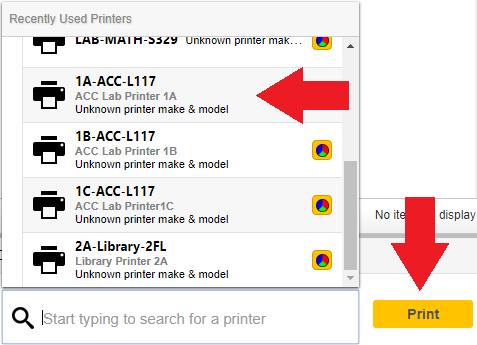
-
What file extensions will work? See Supported Document Types section below
Supported Document Types
Renderer: MobilePrint PDF Document Renderer
Extensions: .pdf
Renderer: MobilePrint Word Document Renderer
Extensions: .doc; .dot; .docx; .rtf
Renderer: MobilePrint Excel Document Renderer
Extensions: .xls; .xlt; .xlsx; .xltx; .xltm; .xlsm; .csv
Renderer: MobilePrint PowerPoint Document Renderer
Extensions: .ppt; .pptx; .pptm; .pps; .pptx; ppsx.
Renderer: MobilePrint Visio Document Renderer
Extensions: .vsd; .vss; .vst; .vsx; .vtx; .vdw



