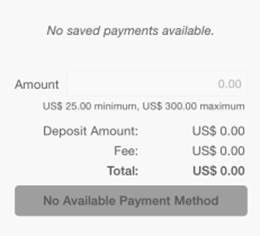Add Funds - Step-by-Step Instructions
Adding funds online via your TigerCard account:
-
Click this link https://qcc-sp.transactcampus.com/eAccounts/AnonymousHome.aspx to reach the eAccounts Sign In page:
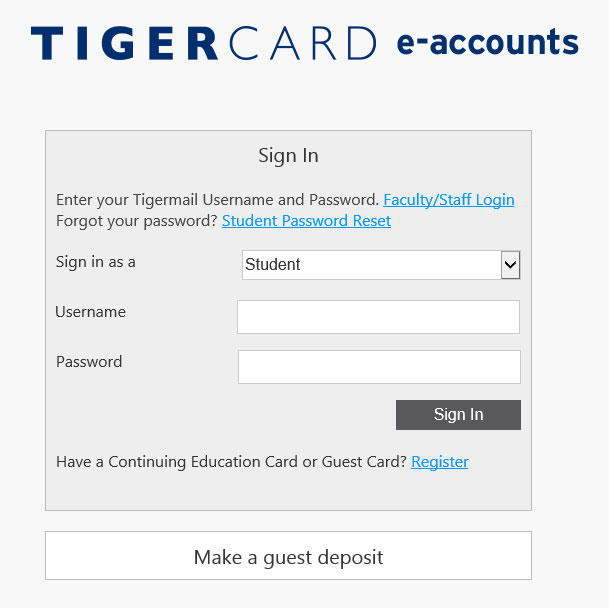
-
After you Sign In, select which of the two accounts listed on the right you would like to deposit money on.
-
You will be brought to the page below where you are able to once again specify the account as well as the amount you wish to deposit:
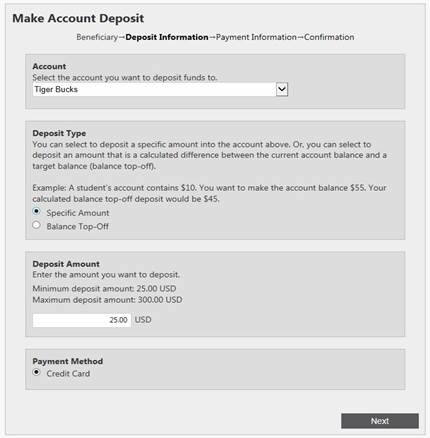
-
After entering the amount you wish to deposit and clicking ‘Next’ you will be asked to enter your Payment and Billing information:
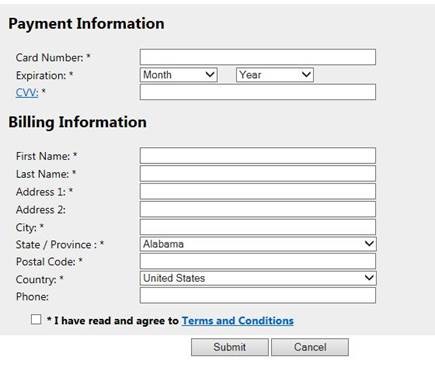
-
After entering your information and checking off the Terms and Conditions box, click ‘Submit’. You will then be asked to confirm your deposit:
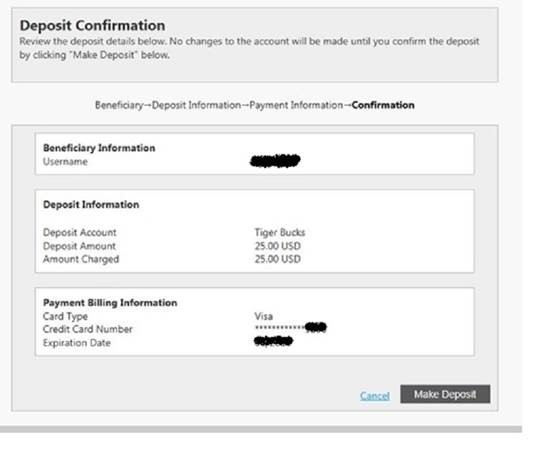
-
After you click ‘Make Deposit’ you will be presented a receipt like the one in the picture below:
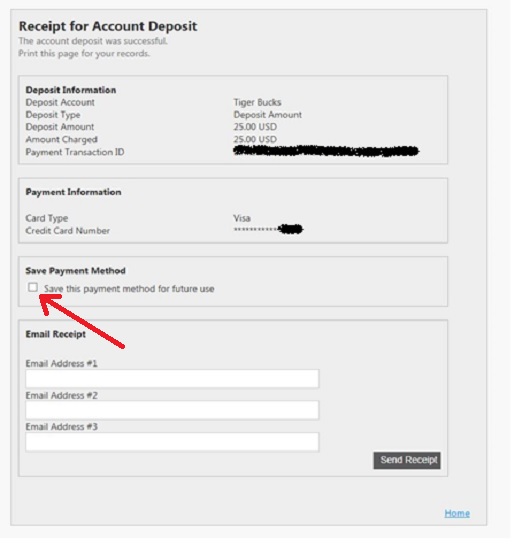
*If you would like to submit future deposits on your mobile device through the QCC Connect APP make sure to check off the box under "Save Payment Method" *
If you attempt to make a deposit through the QCC Connect APP without first saving your information online the following error message will appear: